With our Fall 2025 update, a number of enhancements have been introduced to Comply based on the feedback and needs of our customers. These enhancements include both visual and functional changes. Below is a list of the most recent enhancements.
If you have a suggestion on how Comply could be better, please let us know by visiting our Help Desk and submitting a Support Ticket.
Supervision Management/My Supervision Items Updates:
Visual Changes to the Item List.
We have made several changes to the look and feel of the item lists throughout Comply. These changes include a change to the location of the sort options, moving them to the left side of the screen on their own line, as well as shortening the “Pill” that indicates if an item is in draft, published, preview, or archived. The final change on this screen is a change to the “Actions” menu, removing the word “Actions” and replacing it with a gear icon.
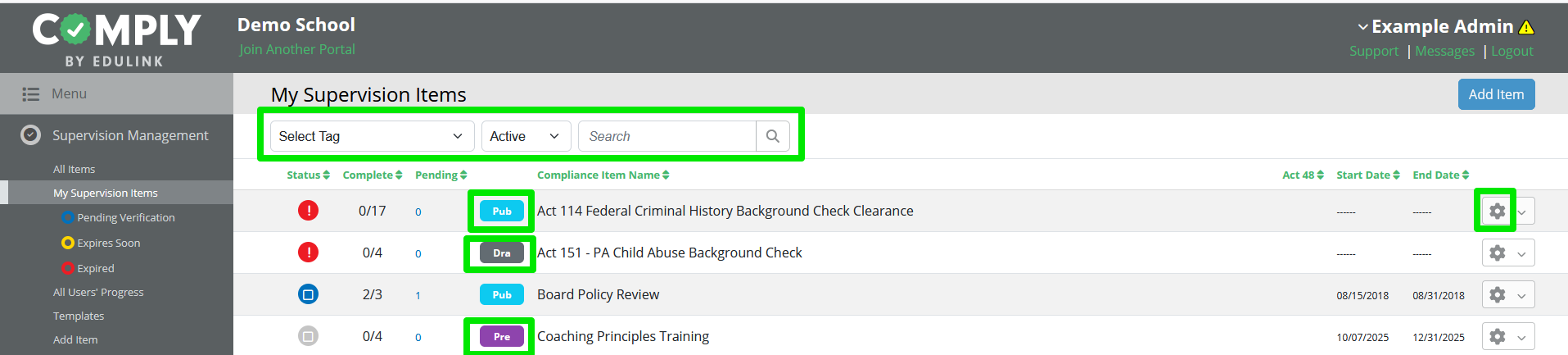
Item View Changes
On the Item View screen, the change from a named “Actions” menu to a gear icon from the item list screen continues here:

Item View Print Options
When using the “Advanced Search” option to filter the roster, you now have the ability to print the resulting view as a sign in sheet or as the item report.
When printing the sign in sheet, you are given the option to print either the complete roster or the filtered view. These options always appear when printing a sign-in sheet, not only when the roster is filtered:
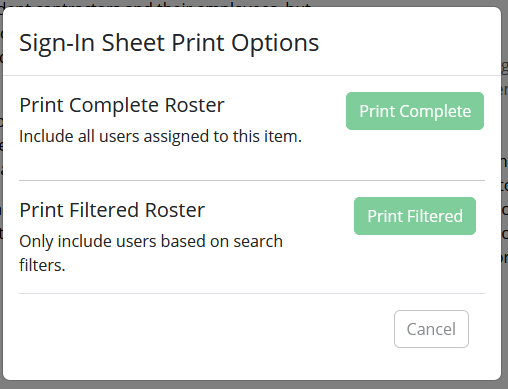
When printing the item report, the current view of the roster will print, either the full roster or the filtered view.
Compliance Item Functionality Updates
With this update, several changes have been made to the functionality of Compliance items. These changes primarily will impact Clearance items, but the related options are available for all Compliance items.
Private Items:
Items may now be marked as Private. When an item is marked as Private, only those users who are specifically connected to the item as either an owner, a person of contact, a watcher, or an approver will be able to view the item. These items will still display in the “All Items” list to any non-connected admin or supervisor user, but they will be marked as Private, and the only options available to them in the actions menu will be to request access or to duplicate the item:

When a non-connected user requests access to a private item, an email is sent to the owner and the person(s) of contact of the item to notify them of the access request. The owner or person of contact will need to add the requesting user to the item as a person of contact, watcher, or approver by editing the item, in order to provide the requested access.
All items which are marked as a Clearance sub type will automatically be marked as Private:

Non-clearance items (especially items that contain confidential information) may be marked as Private as needed:

Evidence/Attachment Upload Changes:
The selection options for user requirements around evidence/attachment uploads have been changed. Item managers may now mark evidence/attachment uploads as either optional, required or restricted:

If “optional” is selected, this is equivalent to the previous functionality when the evidence upload box was left unchecked – evidence upload is not required for submission, but it is optionally allowed. If “required” is selected, this is equivalent to the evidence upload box being checked in the previous functionality – evidence is required for the item to be submitted. The new option of “Restricted” will disallow evidence upload completely, for cases when you do not want to allow a user to upload anything (for example, the Act 114 fingerprint background check clearance).
All Users Progress Updates
With the new release, there are several visual and functional changes to All Users Progress. These changes will impact what you see in All Users Progress, as well as what functions are available to you in All Users Progress.
Visual and Functional Changes to the User List.
Similar to the change in the Compliance Items list, the Search option has been moved to the left side of the screen on its own line, below the "All Users Progress" menu label. The search box has been joined by two new filtering options: Filter by Group, and Filter by Active, Archived, or All.
The Filter by Active, Archived, or All filter allows you to hide or display Archived users. This filter is set by default to only display Active users when you enter All Users Progress, but can be changed to show just the Archived users, or All users

The Groups filter will allow you to filter the All Users Progress list by group, as defined in Group Management. You can filter by a single group, or multiple groups.

Once selected in this filter, you will see the selected groups in that section of the top bar. The group selection can be removed from here by clicking the x next to the group you want to remove. This will remove that filter from the list of users that appears.

Functional and Visual Changes to the User View
The functions and view available on the "View" screen for individual users in All Users Progress has been changed. Similar to the movement of menu options in other screens, the "Active/Archived" drop down menu has been moved to the left and on its own line. The link to PERMS remains on the right, but has been moved up to be in alignment with the user's name.
In the header, where the user's assigned groups are listed, the word "Groups" is now a hyperlink which will take you to new groups functionality in the user's profile, if you are an Admin user. (User Profile changes will be discussed below)

The Compliance item list has been enhanced, including functionality that was previously only available from an item's roster list! The evidence icons and the full actions menu are available here now. Additionally, if an item has been submitted for approval, and you are the approver, you may now approve the submission from this screen, without the need to navigate to the item's roster.
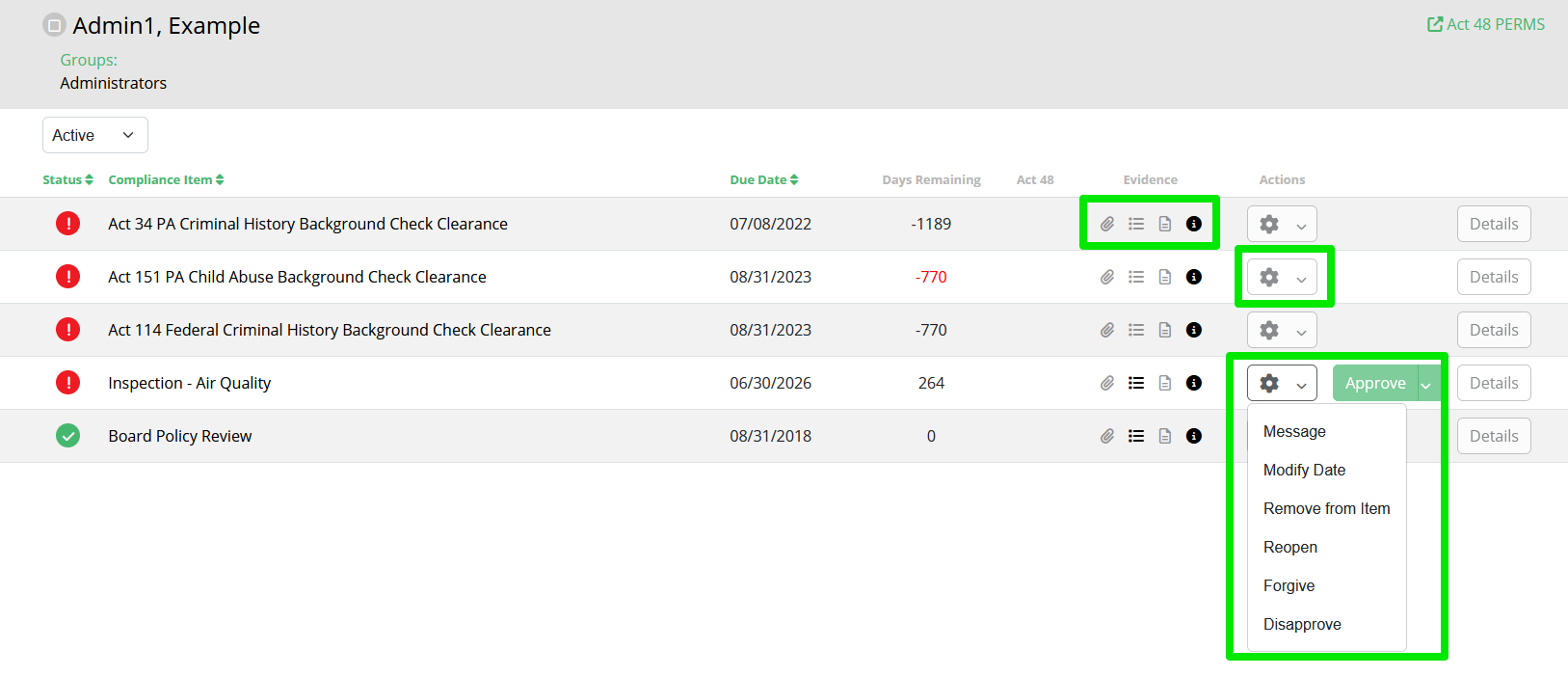
With these changes, All Users Progress can now be your primary "Control Center" from which to perform functions on users' assigned Compliance Items - messaging, nudging, reopening, forgiving, disapproving, and approving them based on user, not item. Many of these changes to All Users Progress have been requested by District admin users as an efficiency improvement, and we are proud to introduce them to you now.
Updates to Requests
The changes made to Requests in this update are mostly visual, with changes connected with similar changes in other areas of the software. There is also one functionality change, connected with our last Request Restrictions update.
Start Request Button Not Available if Submission Limit Reached
In our last update, we introduced the ability to limit how many times a user could submit a request on a particular Request item. With that release, the "Start Request" button was still available even if that user's request submission limit had been reached, which meant a user could go through the complete process of submitting an additional request, but would receive an error that their limit had been reached when attempting to submit. With this update, the "Start Request" button will not appear if a user has reached their request submission limit on the item, saving them the time of going through the process only to receive an error:

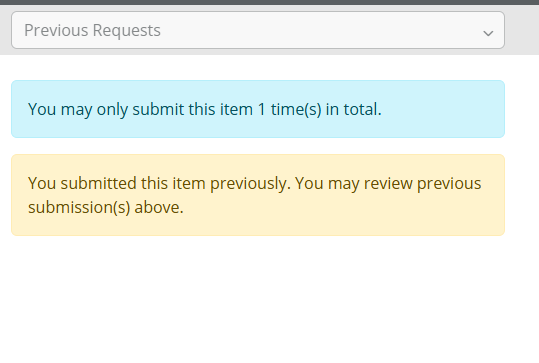
Visual Changes in Request Menus
In each of the different menu views available in Requests (Available Requests, My Requests, Request Management, Templates), the sorting and search options have been moved to the left of the screen on their own line, similar to the changes made in Compliance Items. The options available have not changed, only their location. Also, with this change the "Create Request" button (where available) has been moved all the way to the right and on the same line as the menu name.
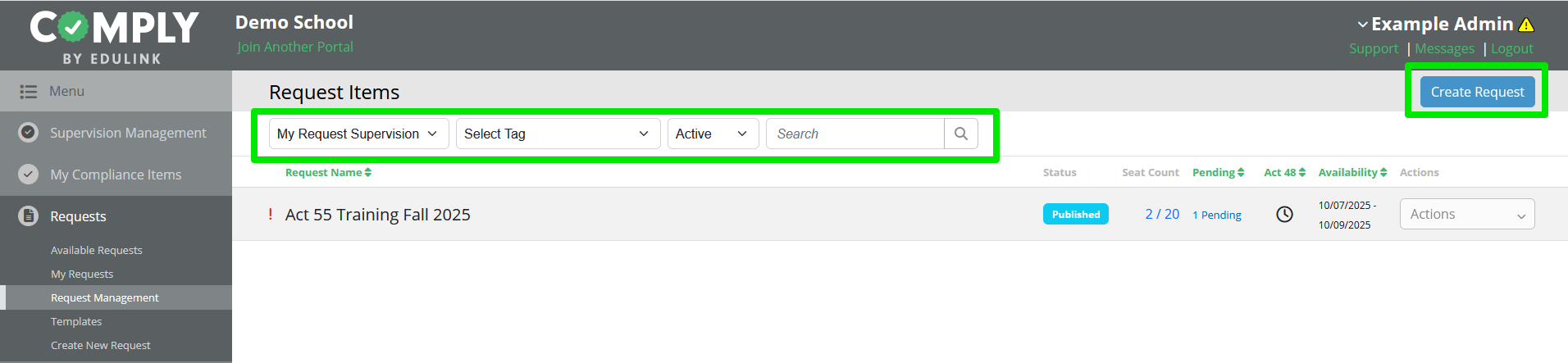
Print Sign-In Sheet Options
As with Compliance items, Request items now have the option to print either the complete roster or the filtered view when printing a Sign-In Sheet.

User Profile - View / Edit Group Assignments
With this update, the User Profile has been enhanced to include the ability to view and edit group assignments.

From the new "Groups" tab within users' profiles, Admin users may view current group assignments, as well as manage/update group assignments, using the "Manage" button.

This tab is the destination for Admin users when clicking on the "Groups" hyperlink in the header of a user's view page in All Users' Progress.
Non-Admin users (Supervisor, Limited Supervisor, and Basic Users) can view their own group assignments when viewing their user profile, but cannot edit them.

